The UPERFECT X 14 Pro Wireless LapDock is the ultimate tool for professionals who need a versatile and powerful monitor solution. This touchscreen monitor is designed specifically for use with Samsung DeX, making it easy to turn your smartphone or tablet into a fully functional desktop workstation.
With its sleek design and high-quality display, the UPERFECT X 14 Pro Wireless LapDock provides crisp, crystal-clear images and responsive touch controls. Whether you’re working on spreadsheets, designing graphics, or simply browsing the web, this monitor will enhance your productivity and efficiency.
The wireless connectivity feature allows you to easily connect your device to the monitor without the hassle of cables, while the built-in stand provides a comfortable viewing angle. Take your work on-the-go and transform any space into a professional workspace with the UPERFECT X 14 Pro Wireless LapDock.
Upgrade your work setup today and experience the convenience and performance of the UPERFECT X 14 Pro Wireless LapDock.
First Wireless Lapdock Features:
Expand Your Wireless Workspace
– Efficient Wireless Work Pal
When you are on a business trip or traveling, just connect your phone to X 14 Pro lapdock, no wire constraint, easily achieve PC online work anytime and anywhere, and maintain the same work efficiency as the office.
– Improve Work Efficiency
With keyboard, which brings great convenience to work, saves time to connect the keyboard, and also saves the cost of buying a keyboard. Through the keyboard, you can easily achieve various office work. tabletop games, design, web search, and other needs.
Wireless Built to Be on-the-go
– Control with a Few Clicks
Wireless lapdock has a 10-point touchscreen, you can experience touch screen work through having no wires technology. no need to connect a mouse, you can easily realize, typing, web browsing, work, etc.
– Long Battery Life for Outdoors
Built-in 10800mAh large battery, 2-3 hours of charging time can bring 5-6 hours of entertainment experience. With Wireless lapdock, you can not only enjoy long hours of entertainment, but also for a distance without the hassle of wiring and frequent charging.
Rich Connection Methods:
– Match in Big Screen
If you don't like wireless, just connect your phone via type c, you can get a better video experience on bigger touchscreen, which make you immerse in match.
– Desktop for Work
Produce your work on X 14 Pro lapdock through type c, achieve you work earlier, improve work efficiency, save your time, and you can have more time to enjoy.
Specifications:
Model: X 14 Pro
SKU: 140G02
Refresh Rate: 60Hz
Screen Size: 14 inch
Resolution: 1920 × 1080 (FHD)
Display Ratio: 16:9
Viewing Angle: 178°
Panel Type: IPS
Contrast Ratio: 800:1
Brightness: 250 cd/m2
Color Gamut: 100% sRGB
Rated Power: 13W
Material: Aluminum
Touch Screen: Yes, 10 points multiple touch control
Auto Rotation: Yes, 180° rotation
Built-in Speaker: Yes, 2 speakers 8Ω 1W
Built-in Battery: Yes, built-in 10800mAh battery
Charge time: 2-3 hours
Working time: 5-6 hours
Product Size: 323 × 218 × 15 mm (12.72 × 8.58 × 0.59 inch)
Net Weight: 1.25 kg (2.76 lbs)
Interface :
1 × Full-Featured USB Type-C for Audio & Video Input
1 × USB Type-C for Power Input
1 × mini HDMI for Audio & Video Input
1 × 3.5mm AUX for audio output
1 × TF Card Port
What's in the box?
1 × UPERFECT Wireless Monitor
1 × Type C to Type A Cable
1 × Power Adapter
2 × Type C to Type C Cable
1 × mini HDMI to HDMI Cable
1 × Manual
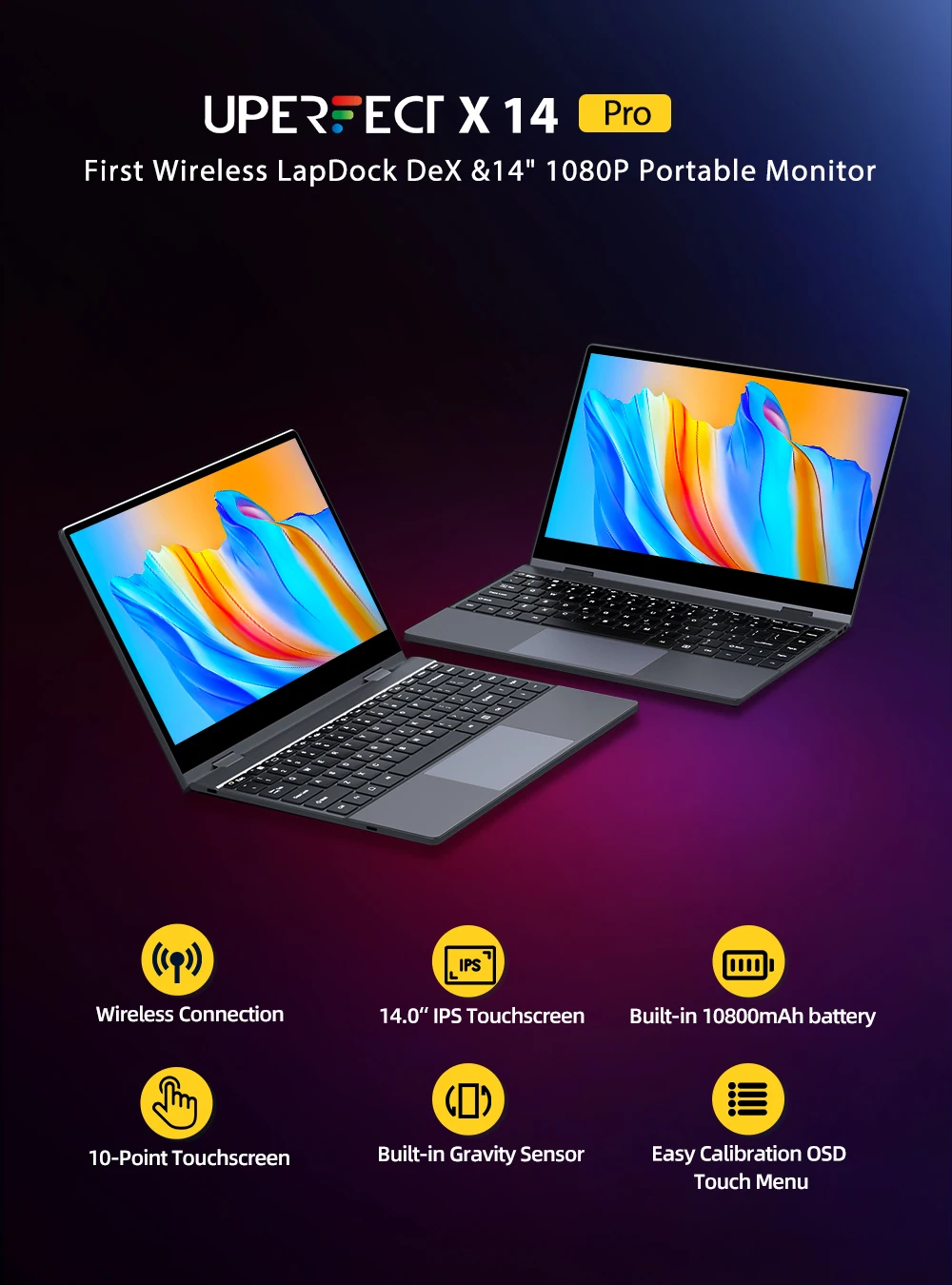
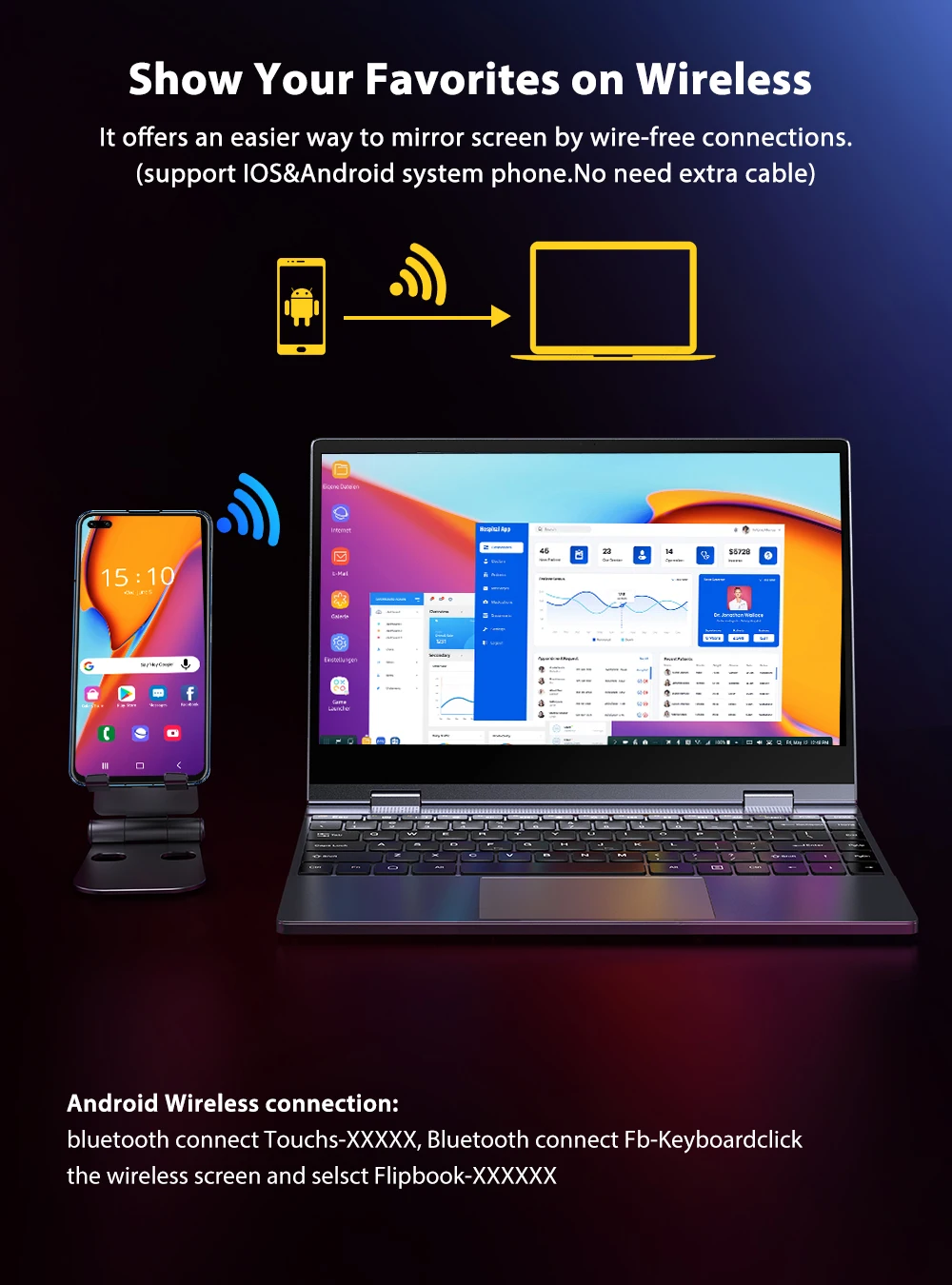
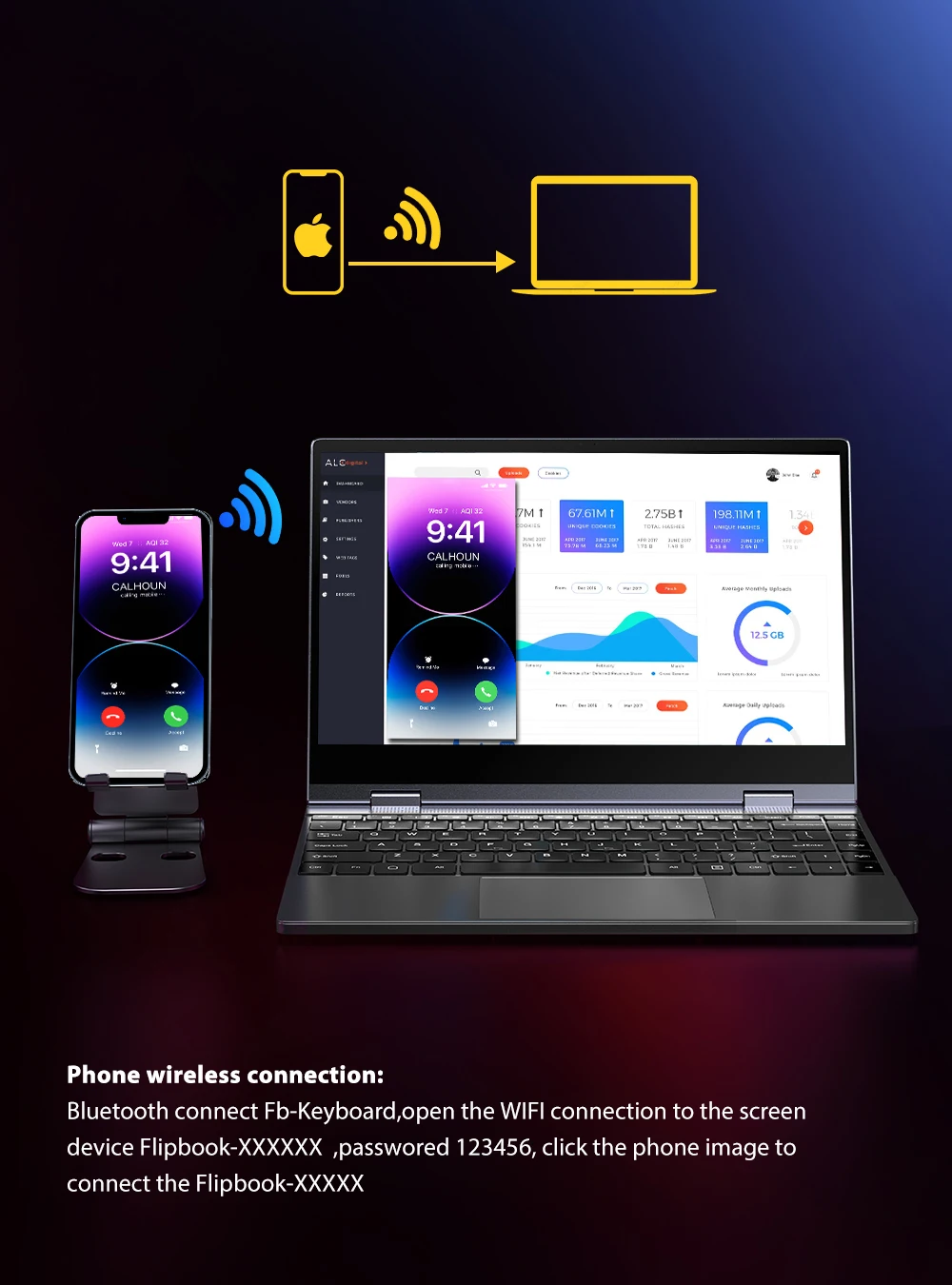
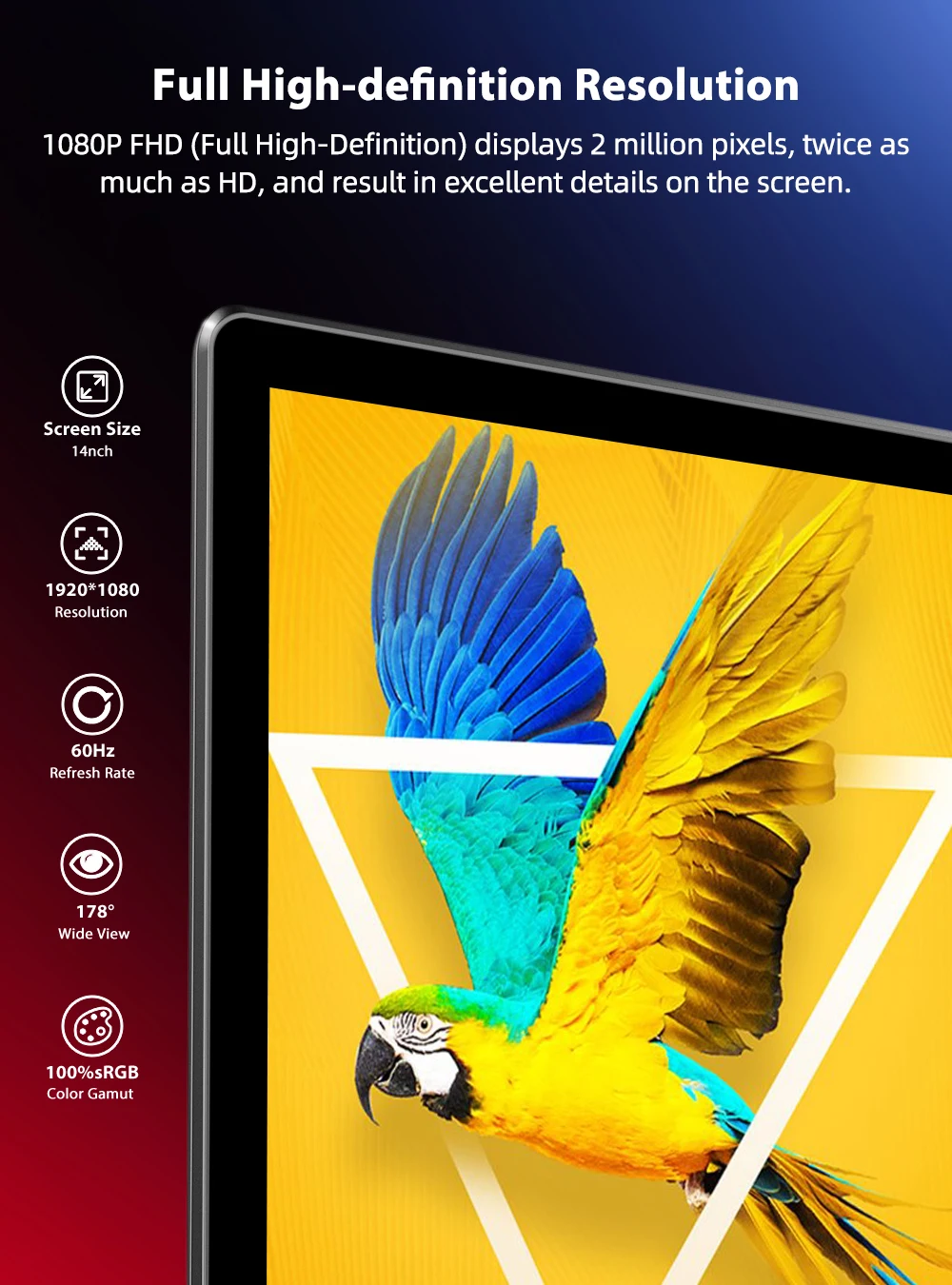
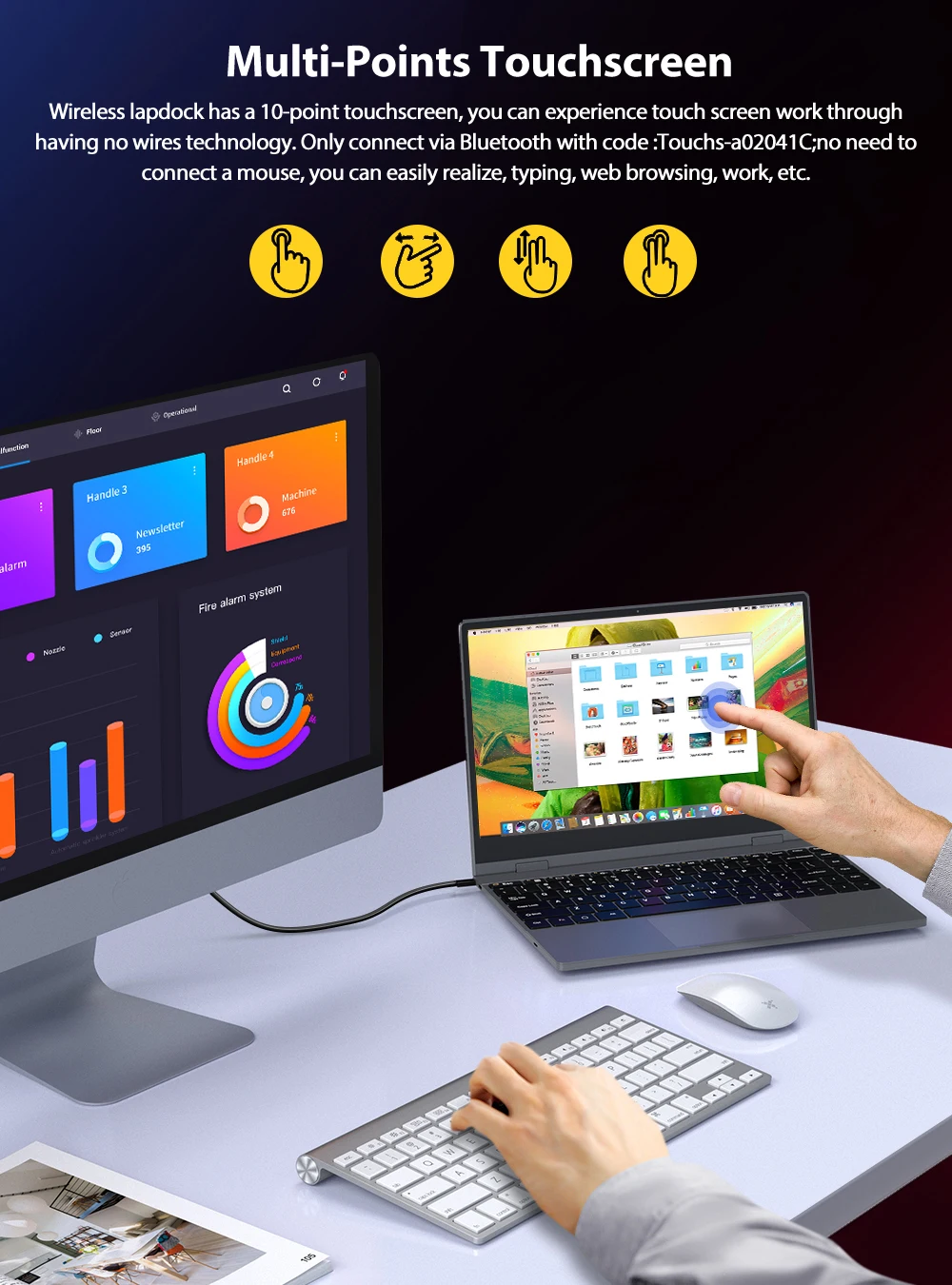
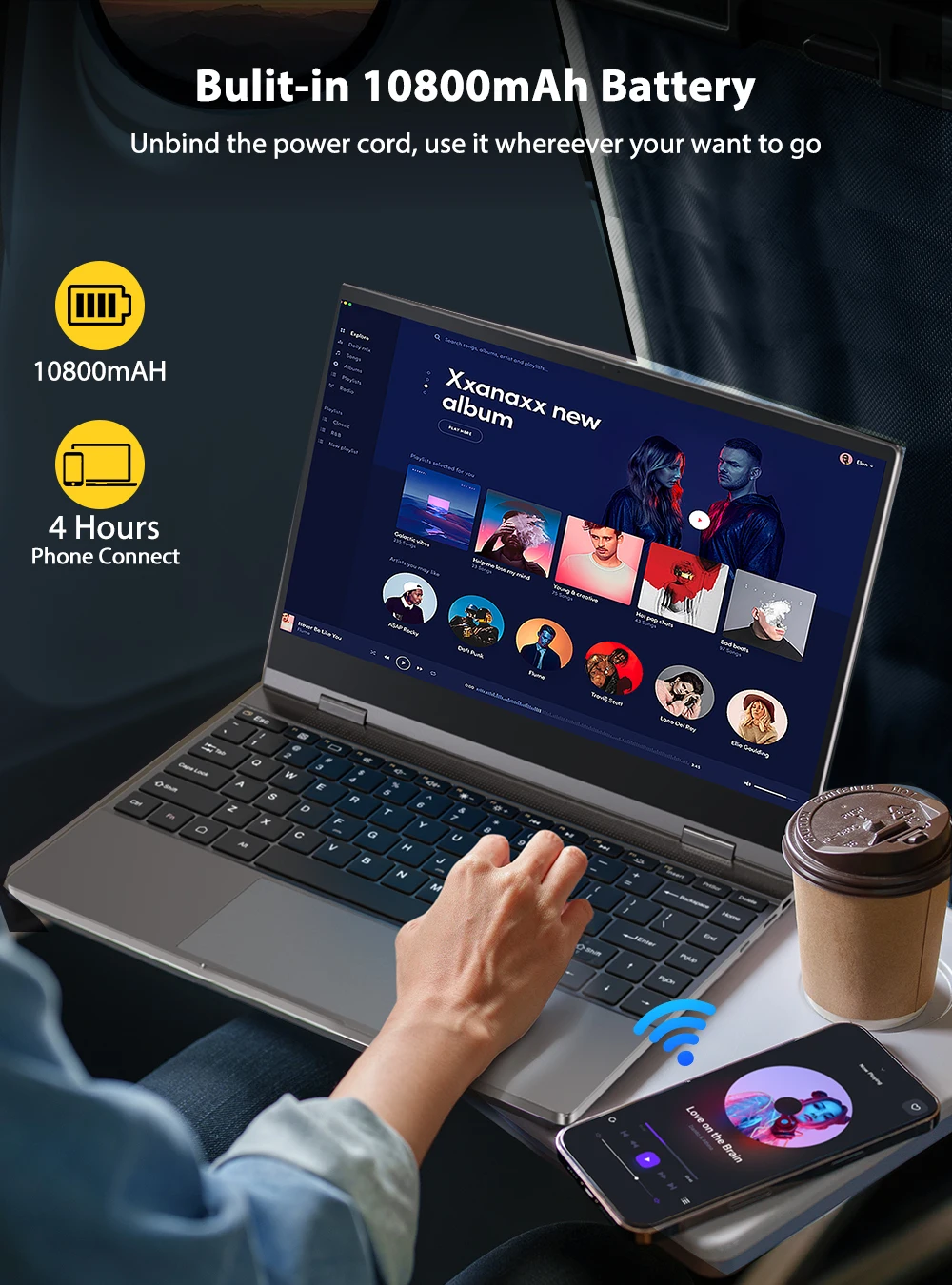
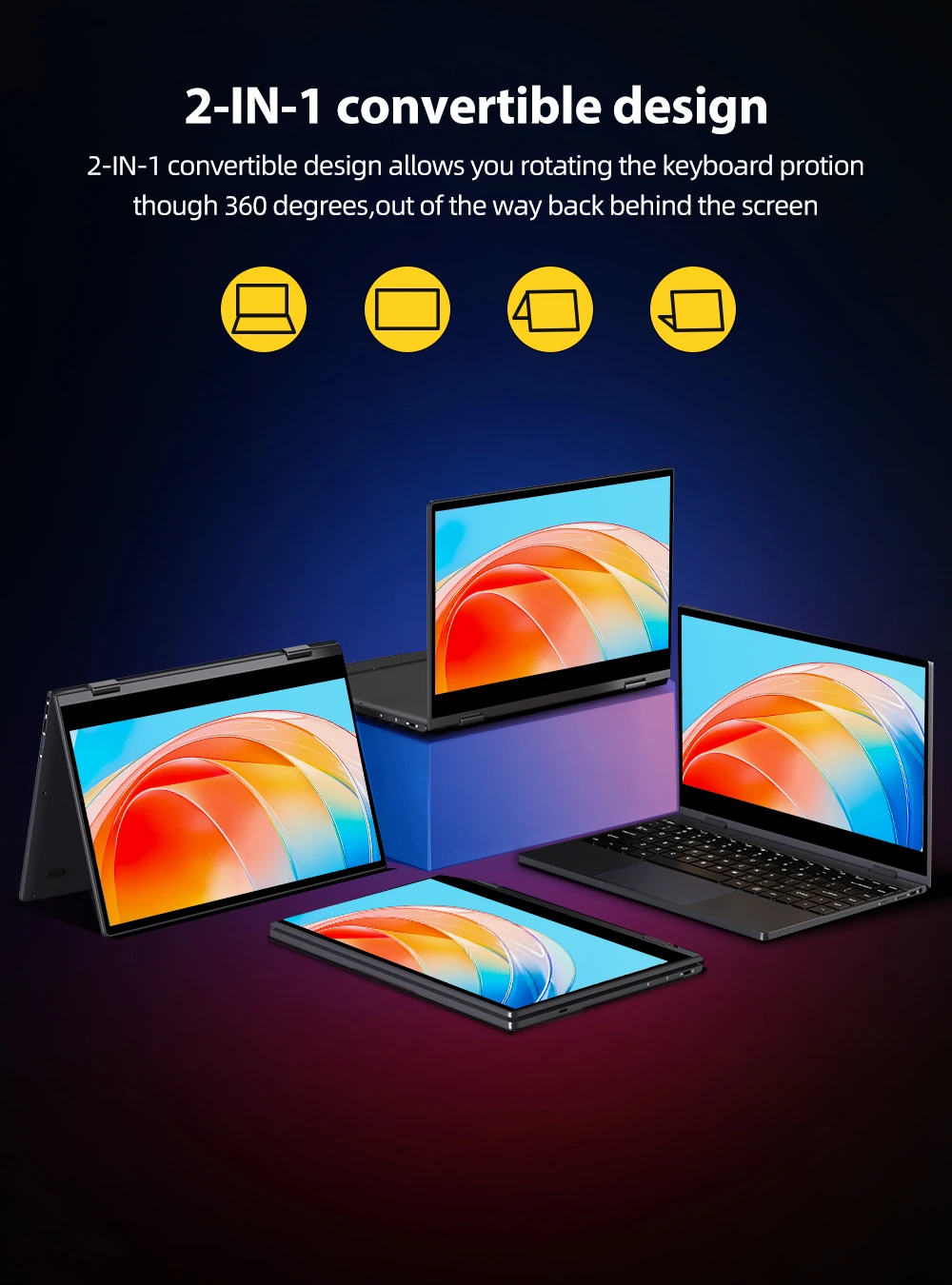
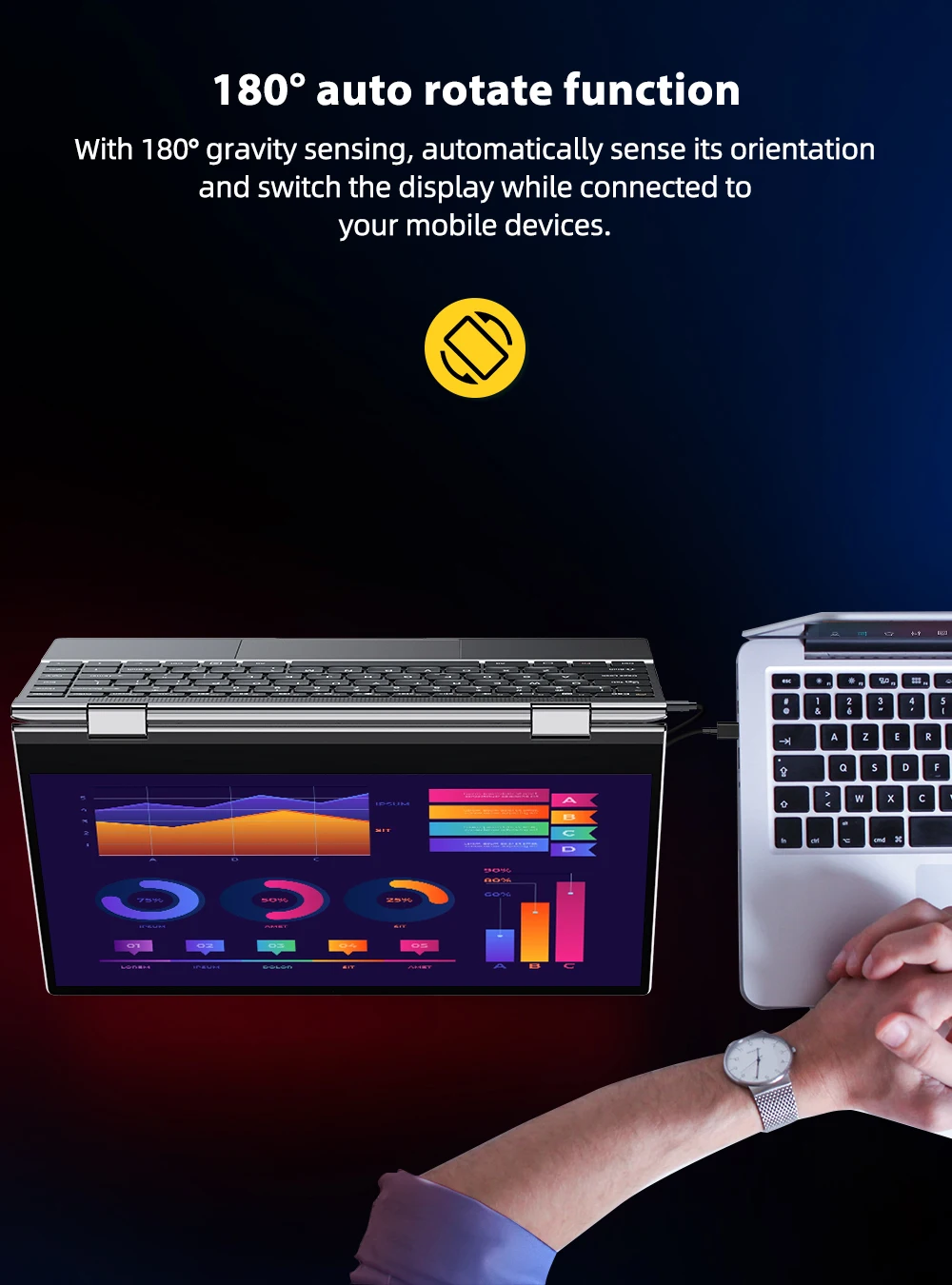
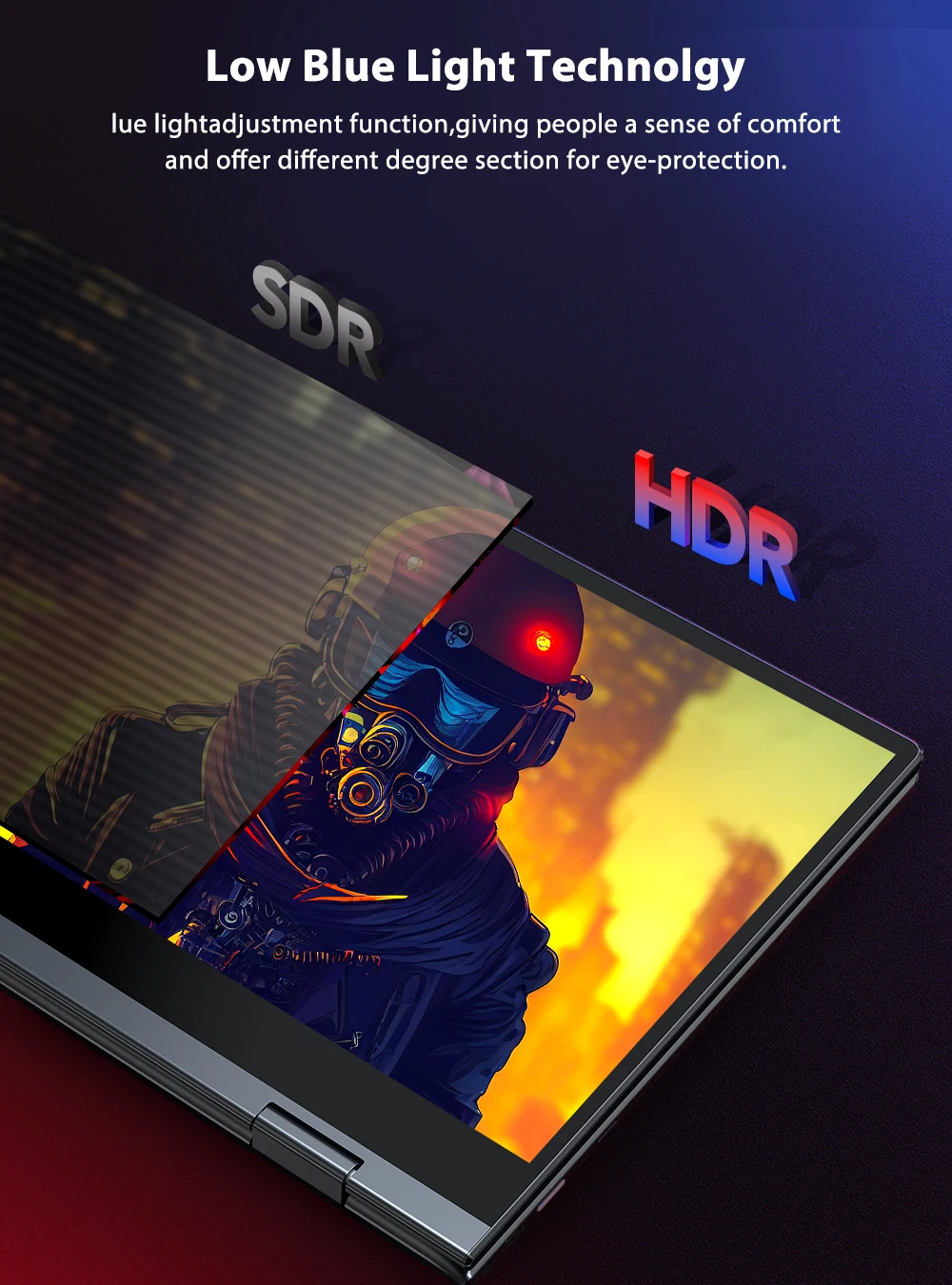

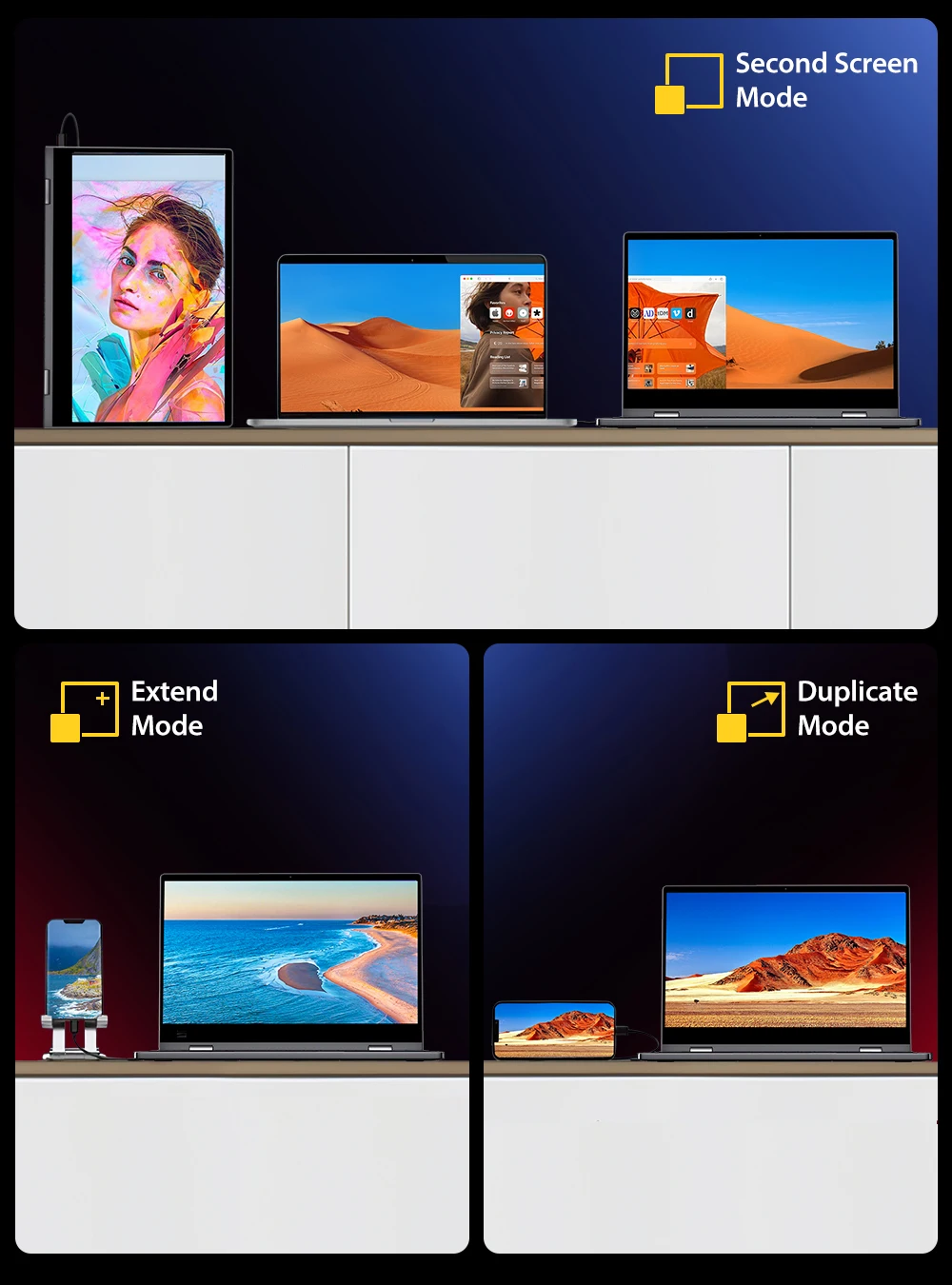
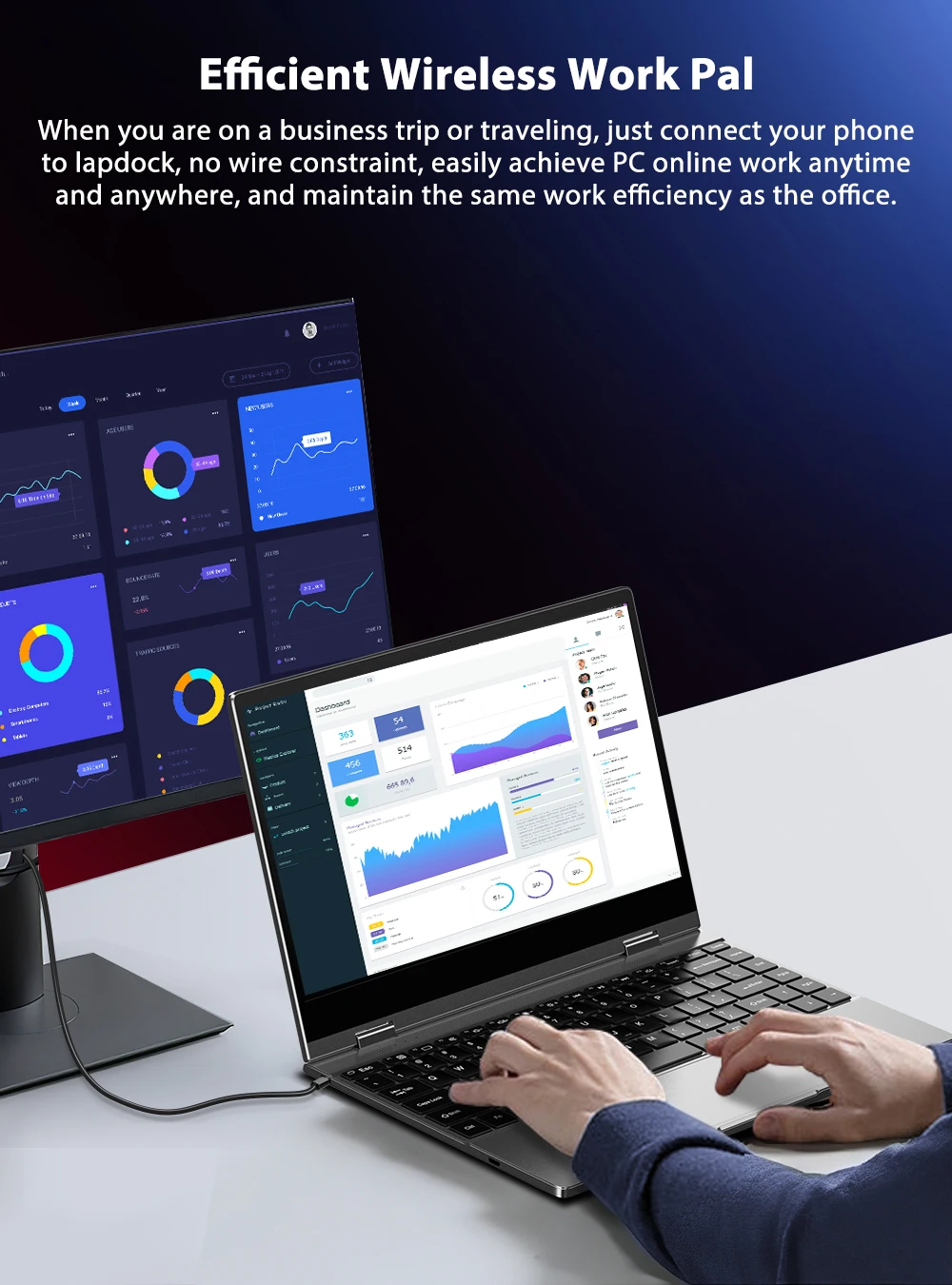
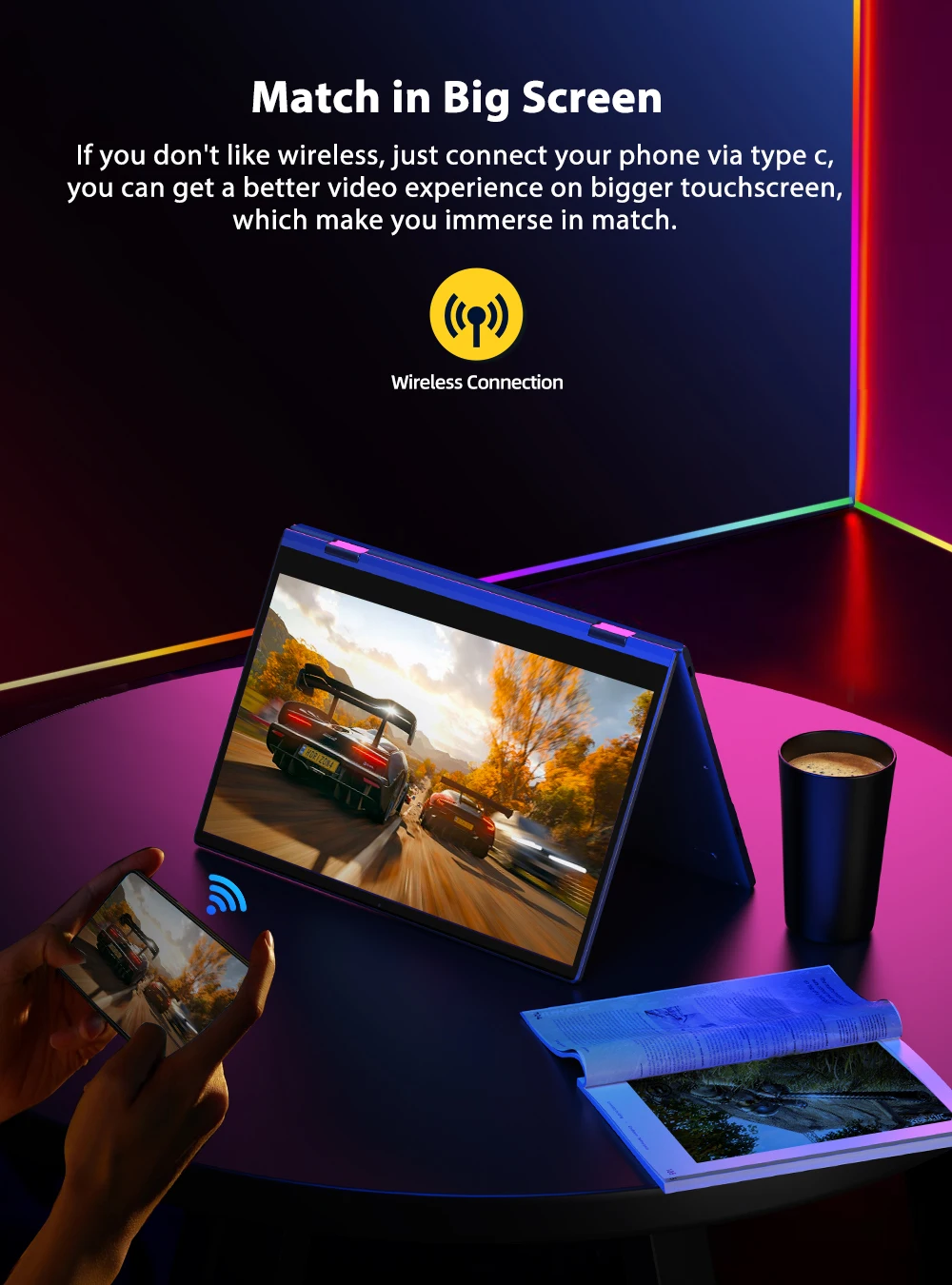
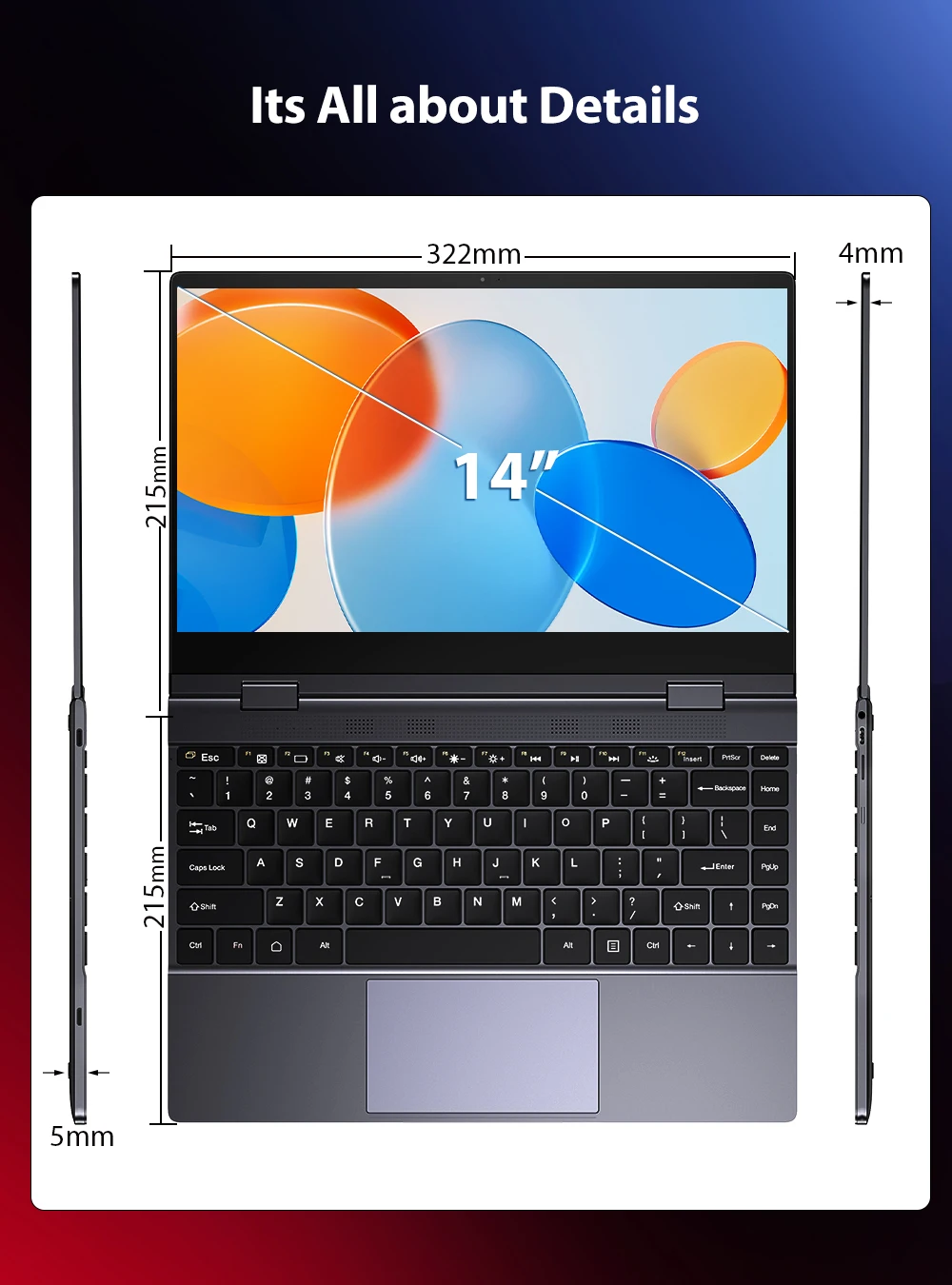
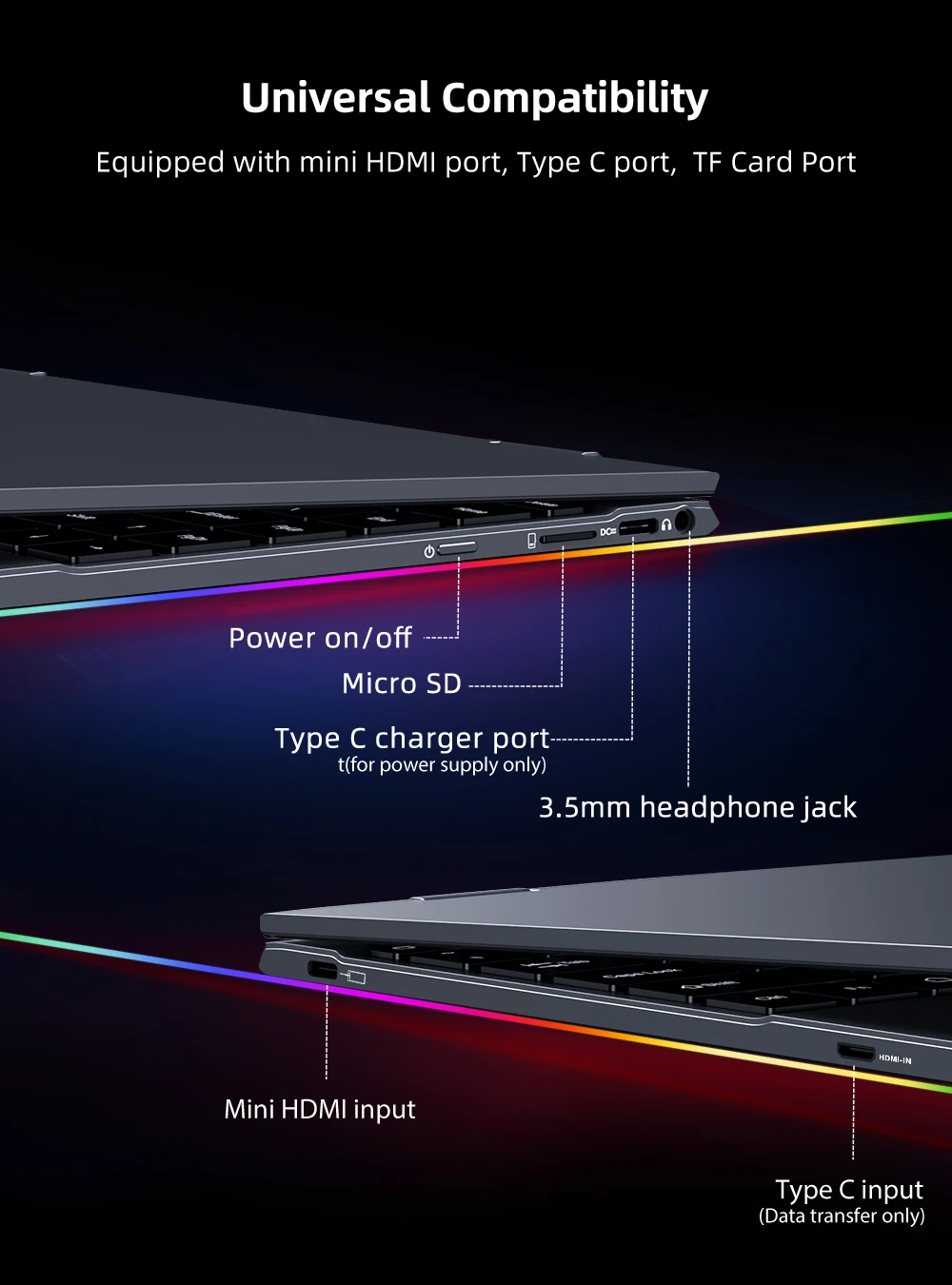
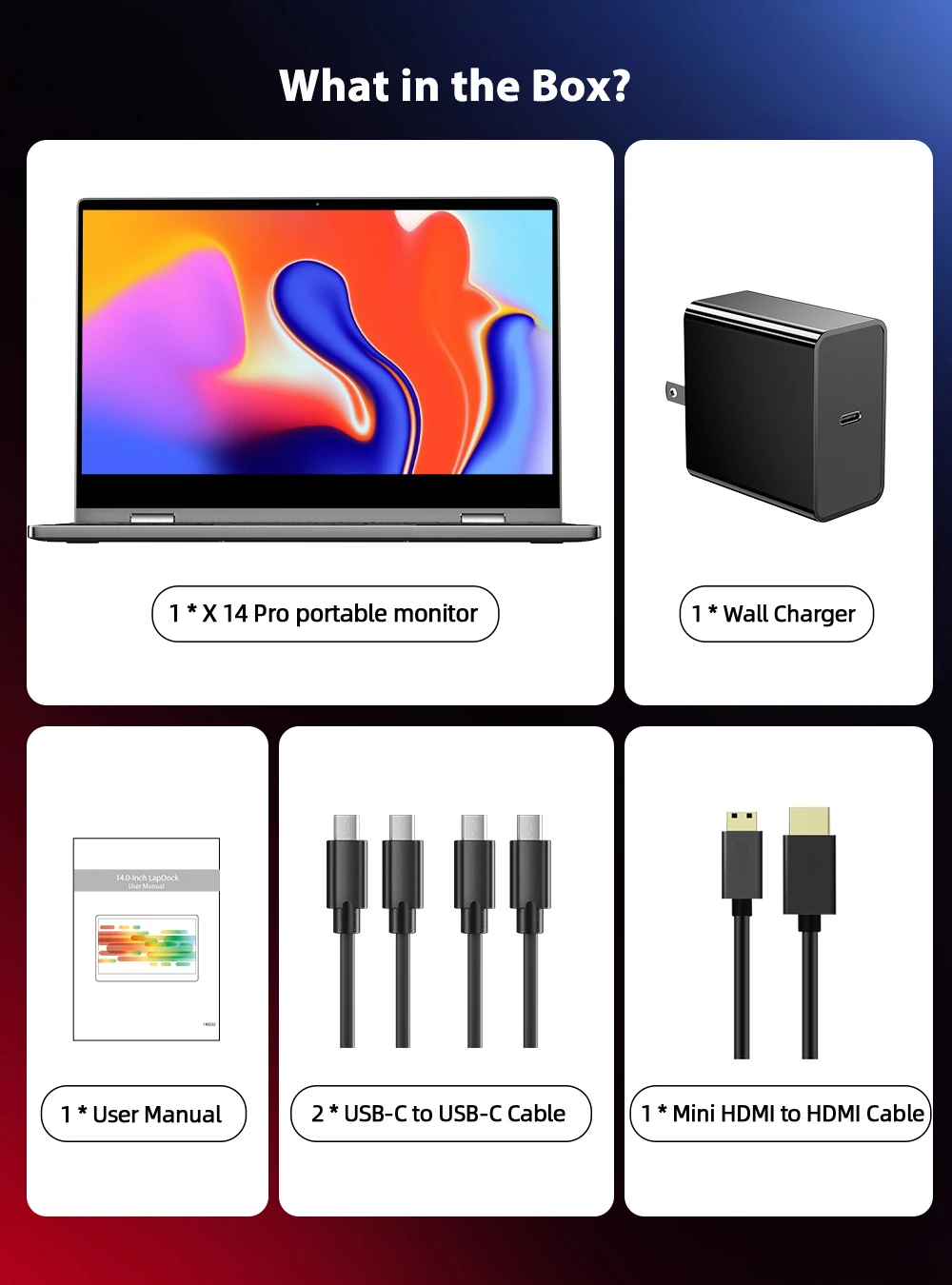
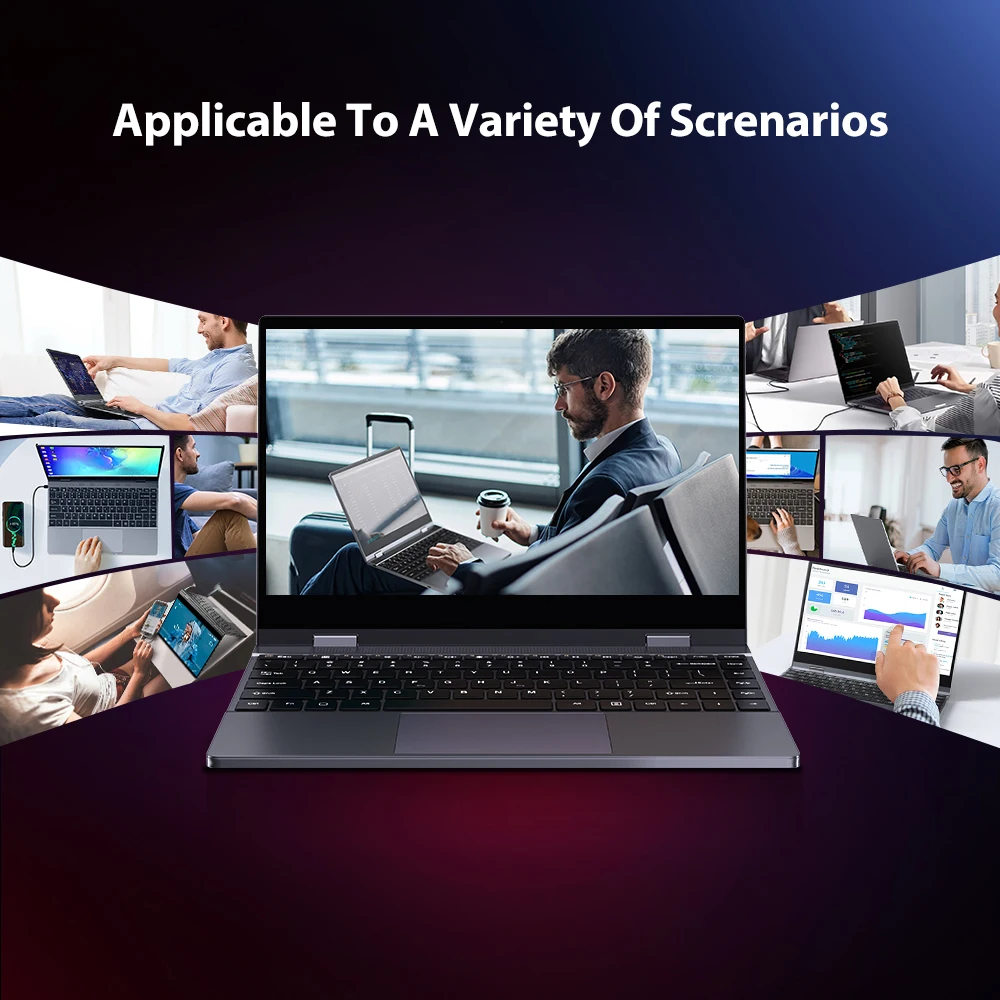



Support Single Type-C Cable For Display & Power Device Model
– Mobile Phones Support USB 3.1:
For Samsung: Samsung Galaxy S8, S8+, S9, S9+, S10, S10+, S10e,S20,S20+,S20 Ultra,S21,S21+,S21 Ultra,S22,S22+,S22 Ultra, Note 8, Note 9,Note 10
For Huawei: P50 Pocket/40 Pro/40/30/20/10/9 Series, Mate X/Xs/X2/40 Pro/40/30/20/10/9 Series, Honor Note 10,Honor Magic V/3/Pro/Pro+/4/4 Pro/4 Ultimate;
For SONY: Xperia 1 / 1 II/1 III/1 IV/5/5 II/5 III/10 III/Pro/Pro-I;
For OnePlus: 7/7 Pro/8/8 Pro/9/9R/9 Pro;
For OPPO: Find X3 Pro/Reno 10x Zoom/Reno 5G/R17 Pro (OPPO RX17 Pro in Europe);
For LG: V60/V50/V40/V35/V30/V30+/V20 Series,G8/G7/G6/G6+(with Dec 2018 update)*functionality has not been tested*/G5 Series,Q8;
For HTC: 10/U Ultra/U11/U11+/U12+/U19e,Exodus 1;
For ASUS:ROG Phone/Phone II/Phone 3/Phone 5/Phone 5s Series,ZenFone 3 Ultra,ZenFone AR,ZenFone Ares;
For Motorola: Edge+/Edge S (China variant)/Moto G100 (global version for European market)/ Edge 20 Pro/30 Pro(global variant)/X30;
For Xiaomi: Black Shark 2/3/4;
For ZTE: Axon 9 Pro/10 Pro,Nubia Red Magic 6S Pro/7/7 Pro;
Others: BlackBerry Key2,BQ Aquaris X2,Essential Phone,Fairphone 4,Lenovo Legion Phone Duel/2 Pro/Duel 2,NOKIA 9 PureView, Microsoft Lumia 950/950 XL, HP Elite x3,Razer Phone/Phone 2,Fairphone 4;
*NOTE: If you can not find your devices above, please use IOS/Android to HDMI Adapter for connecting.
– Laptops Support Thunderbolt 3 or USB 3.1:
For Apple: Apple MacBook Pro (Late 2016) and newer,Apple MacBook Air (Late 2018) and newer ;
For Huawei: MateBook D/X/X Pro/E/13, MagicBook;
For ASUS: ZenBook, U4100UN, U5100UQ, ROG Series;
For HP: EliteBook Folio G1, Spectre 13,ZbookZbook Studio;
For Dell: G3/G5/G7 Series, Inspiron 5000/7000 Series, XPS12/13/15;
For Lenovo: Thinkpad E580/T470/T470s/T480/T480s/X1 Carbon (2017-2019);
For MIUI: Air 12.5"/133.3", Pro 15.6", MI Game NoteBook
For Google: ChromeBook Pixels
For Razer: Blade Stealth Series (All)
For Microsoft: Surface Book 2
Others: Acer Swift 5,MSI GS60 6QE,Gigabyte Aero 15x/15 x9/15 y9;
*NOTE: If you can not find your devices above, please use mini HDMI cable instead.
Wireless Connect:
ALL Android and iPhone Smart phone mode
Warm tips:
If the screen signal is poor or flickers, make sure you are only operating the monitor with the adapter that came with it. With other adapters, the voltage may be insufficient. If the screen still flickers, please swap the HDMI cable to test.
Please check the Type-C port of your PC/Laptop whether it supports the transmission of audio and video signals (Thunderbolt3). If it doesn't, you'll need a "Type-C to HDMI" adapter for signal transmission.
If "No Signal" or "Power Saving Mode" appears, please switch the Type-C cable head to another side and reconnect the monitor.
The monitor turns on in the default power save mode. (Note: No save function in sleep mode, you need to close it manually.)
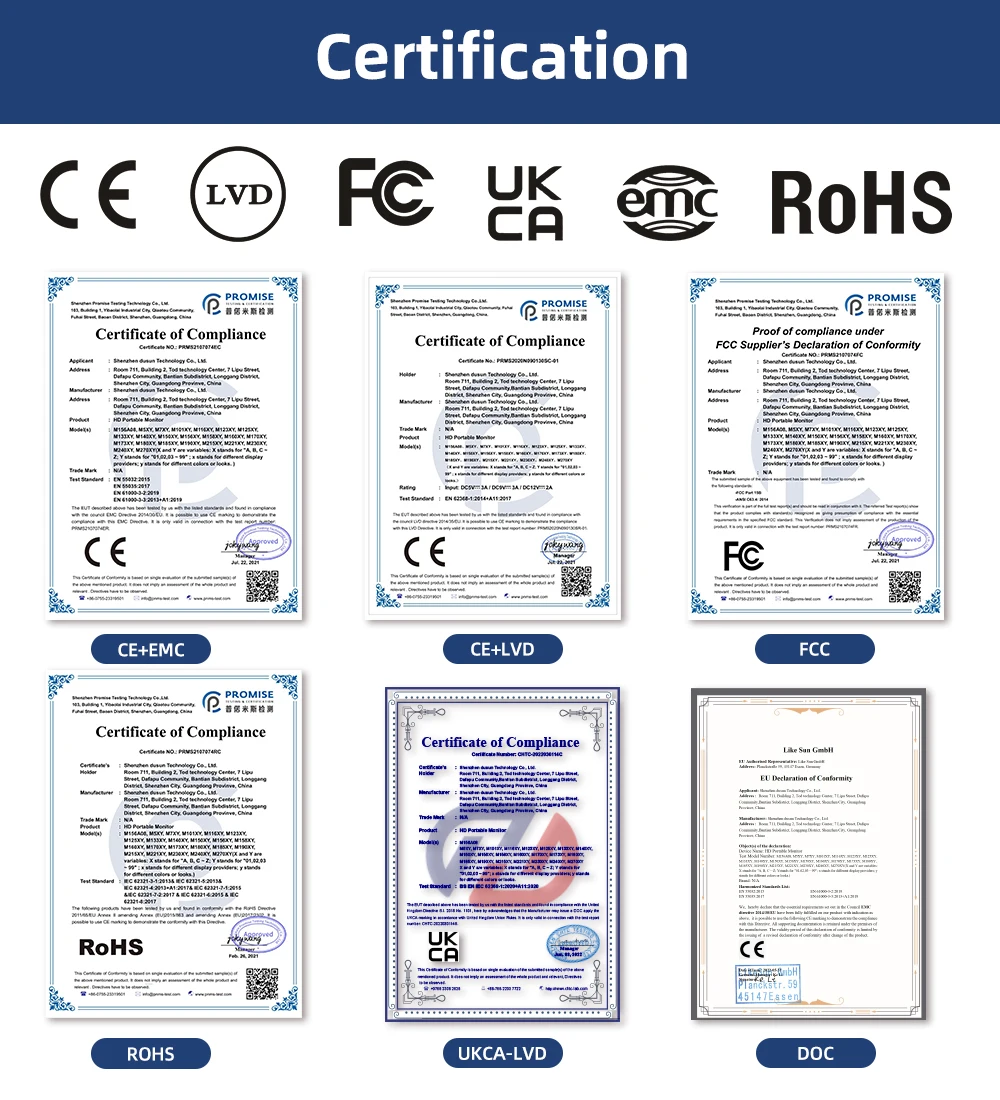
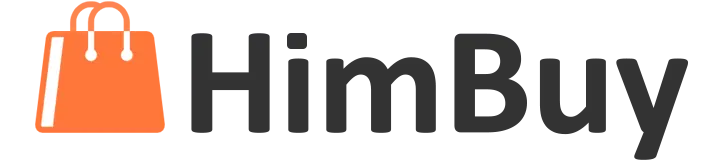













































Reviews
There are no reviews yet.