El contenido describe las características del código de lote de la barra de la barra P15 P15 NÚMERO DEL NÚMERO LOGO LOGO DE LA Etiqueta. Esta impresora de inyección de tinta de mano permite imprimir 25 diferentes idiomas y ofrece portabilidad a 12.7 mm. Puede imprimir varias información, como códigos QR, códigos por lotes, fechas, números, logotipos, y fechas de vencimiento en etiquetas. La impresora es adecuada para imprimir sobre la marcha y es fácil de usar.
PHEZER P15 12.7 mm Etiqueta Printer QR Código de lotes Barra Fecha Número de logotipo de cadena de cadena 24 Idiomas portátiles
Gran ventaja:
1: La máquina no está encriptada, y el costo de los cartuchos de tinta es bajo. También puedes comprar cartuchos
en la zona.
2: La altura de la impresión de este producto es 12.7 milímetros, La eficiencia de impresión es mejor, la velocidad es
más rápido, Es adecuado para imprimir casi todos los materiales, como el cartón., bolsa de plástico, metal, etc., rápido-
impresión de secado, No es fácil de desvanecer
3: Esta máquina es compatible 24 idiomas, y puede usar el disco U para importar nuevas fuentes.
incluir:
1* Impresora
1* Cargador
1* Lápiz óptico
1* Colocación de metal
1* batería
1 * Tinta (Solvente normal secado rápido) (entregado al monto que paga)
1*Manual de inglés
Especificación:
1,Cabezal de impresión:Inyección de tinta térmica 2.5
2,UPC:Quad Core 1.4GHz
3,Sistema de operación:Linux
4,Distancia de impresión:La mejor calidad con 2-5 mm
5,cara:USB,Célula fotoeléctrica
6,Resolución de impresión:600DPI máximo
7,Peso:GW 0.7kg
8,Dimensión:225*135*110milímetros
9,Batería:2600mah @ dc16.8v
10,Tipo de tinta:A base de agua/42 ml,Solvente/42 ml
11,Material de impresora:ABS+PC
12,Altura de impresión:2-12.7milímetros
13,Idioma:Chino, Inglés, japonés,turco,Arábica, coreano, Español, Francés, Italiano y así
14,Adaptador:Entrada de CA 100 ~ 240V; Salida de DC 16.8V/2A
15,Color de tinta:Negro, Blanco,Rojo, Amarillo, Azul, Verde, Invisible, ultravioleta
16,Contenido de impresión:Chino,Inglés, Números,Símbolo, Código QR, Código de barras,Fotos, Fechas,Encimera
17,Medios impresos:Tablas, Caja de cartón, Piedra, Tubo,Cable, Metal, El plastico,Electrónico,Piezas automotrices
18,Entorno operativo:Temperatura 0-45 ℃ (El mejor:20-30℃)Humedad 40%-60%RH










q & A
1.q:Cómo extender mejor la vida de la impresora ?
A:Antes de instalar y eliminar los cartuchos de tinta, Asegúrese de apagar la impresora.
2.q:Cómo proteger mejor la boquilla del cartucho de tinta?
A:Cuando no usa cartuchos de tinta, Cierre la cubierta protectora a tiempo.
Dip a soft paper towel with a small amount of alcohol before use, y luego limpie suavemente la boquilla en una dirección.
3.q: ¿Por qué la pantalla de la impresora no funciona??
A: Cuando encuentre que la pantalla de la impresora no funciona, please calibrate the screen of the printer.For specific steps please check this link :
4.q: ¿Se puede equipar la impresora con sensores fotoeléctricos??
A: Sí, Nuestra impresora de inyección de tinta tiene un sensor fotoeléctrico adaptado. Consulte el servicio al cliente antes de comprar.
5.q: ¿Puede la impresora imprimir en la botella??
A: Sí, Le proporcionaremos una placa de posicionamiento de metal gratis, Para pasos específicos,Consulte el servicio al cliente .
6.q: ¿Qué debo hacer si la impresora no puede imprimir??
A: ①Check whether the timing belt on the left side of the printer is off (no en el ritmo).
② Compe si hay tinta en el cartucho de tinta.
③ Sobre la boquilla de la impresora en la configuración.
④ Después de apagar la impresora, reinstale el cartucho de tinta.
7.q: El cartucho de tinta de la impresora puede imprimir, Pero la impresión no está clara, Qué tengo que hacer?
A: ① Compruebe si la boquilla del cartucho de tinta está limpia y seca, y limpie la boquilla con cuidadosamente con un tejido blando limpio.
② Saque el cartucho de tinta cuando la impresora esté apagada, Agite la boquilla varias veces, y pegar una toalla de papel limpia en la superficie de la boquilla para desviar la tinta en la caja.
③ Sobre la boquilla de la impresora en la configuración.
④ La operación anterior aún no se puede resolver, Reemplace el cartucho de tinta.
8.q: ¿Qué debo hacer cuando hay un fenómeno de la impresora de dibujo de alambre??
A: El cartucho de tinta se seca rápidamente. Cuando hay un fenómeno de dibujo de alambre, Limpie la boquilla con un tejido blando limpio y cambie la boquilla de la impresora.
Cuando no usa el cartucho de tinta, Instale la cubierta a tiempo.
9.q: ¿Se puede cargar la impresora??
A: Sí. Nota:
① Por favor, retire la batería en la parte inferior de la impresora y cárguela por separado para evitar daños a la impresora.
② Por favor use nuestro cargador especial para cargar la impresora.
③ Cuando la impresora se almacena durante mucho tiempo y no está en uso, se recomienda cobrar y disco de forma seguracobrarlo cada tres meses.
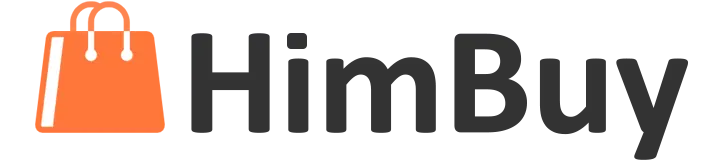











































Reseñas
Aún no hay reseñas.